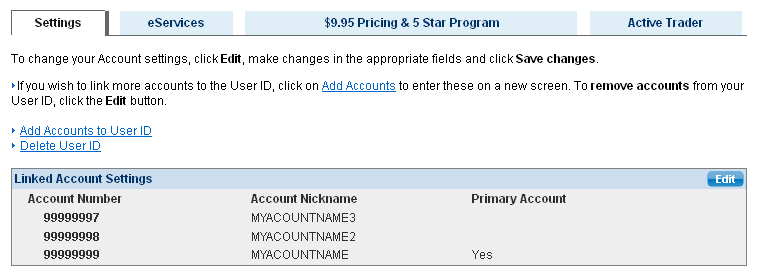Choose a User ID and password
Begin by selecting‘Account Services, Account profile then ‘Create
a User ID.’
Note: We advise you to log in using your primary account before setting up your User ID. Your Primary account is the first account you opened with BMO InvestorLine.
How to set up a User ID Profile
A single User ID is ideal for clients with multiple BMO InvestorLine accounts.
This feature allows you to switch between accounts, view linked account
balances and make multiple transactions in one visit.
Plus, link your accounts together and qualify for reduced commission fees
and special programs.
To set up a User ID Profile, follow these simple steps:

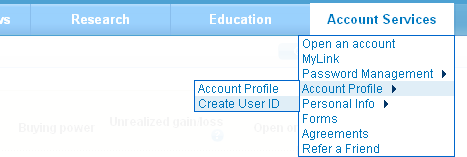

Complete the ‘User ID Profile’ form
After you’ve selected a User ID and password, you’ll be prompted to select 3 challenge questions.
After you’ve selected a User ID and password, you’ll be prompted to select 3 challenge questions.
Note: Choose a User ID that does not contain any spaces, commas or special characters.
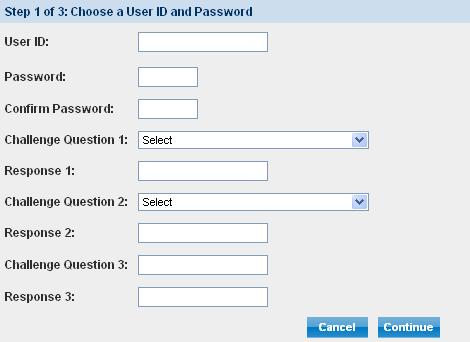

Link your accounts to your User ID
The primary account associated with the User ID defaults to the account you are logged into and cannot be changed during the set-up process; however, you can change it by editing the User ID Profile the next time you login.
You can also name your accounts to help you easily distinguish between each account.
The primary account associated with the User ID defaults to the account you are logged into and cannot be changed during the set-up process; however, you can change it by editing the User ID Profile the next time you login.
You can also name your accounts to help you easily distinguish between each account.
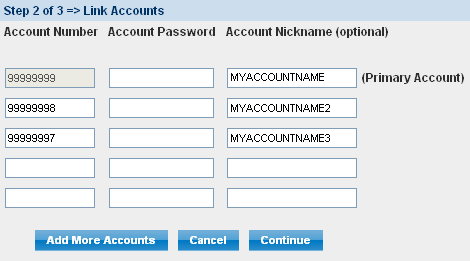

Provide contact info for your User ID
Enter an email address we can use to contact you regarding your account.
As well as how you would like to be greeted.
Enter an email address we can use to contact you regarding your account.
As well as how you would like to be greeted.
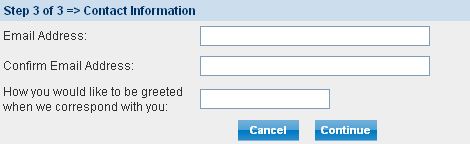

Register to qualify for special programs
When you link your accounts, the market value of each account is combined into one amount assigned to your profile. This helps you qualify for reduced commission fees and the Active Trader and 5 Star Programs.
For example, if you have $15,000 in a TFSA and $235,000 in an RSP, the combined market value is $250,000, qualifying you for the benefits of the 5 Star Program.
When you link your accounts, the market value of each account is combined into one amount assigned to your profile. This helps you qualify for reduced commission fees and the Active Trader and 5 Star Programs.
For example, if you have $15,000 in a TFSA and $235,000 in an RSP, the combined market value is $250,000, qualifying you for the benefits of the 5 Star Program.
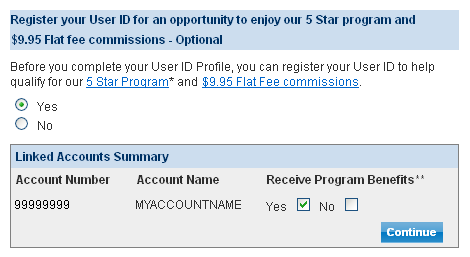

View summary
This page summarizes the key information you entered including:
This page summarizes the key information you entered including:
- The primary account
- The account numbers linked together
- The email addresses associated with each account.
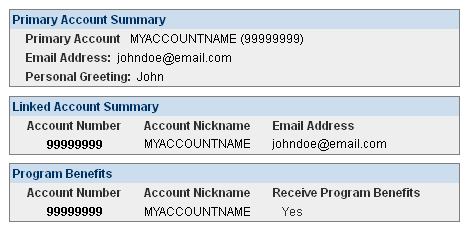

Once you sign in using your new User ID, you will see all of your linked accounts.
You can also see the total value of the accounts you are managing, cash totals and unrealized gain/losses for all your accounts.
You can also see the total value of the accounts you are managing, cash totals and unrealized gain/losses for all your accounts.
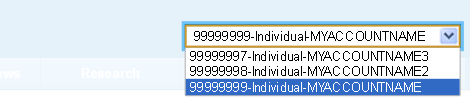
To view or make changes to your User ID Profile, please visit 'Account Services’ and ‘User
ID Profile.’